Our Blog
How to Upload an Email Template in Mailchimp

In this tutorial, we’ll show you how to upload a custom HTML email template in Mailchimp using a template from Modules Composer.
Before you start you need
- An account on Psd2Newsletters.com
- A Mailchimp account
Steps
1. Create and export a template made from Modules Composer
On Modules Composer simply create a template based on our predesigned templates/modules and on the Export panel select “Mailchimp” as an export option.

The template will be downloaded instantly in a zip format. Open this file in your browser, you should see the template you just created through Modules Composer.
Now we are ready to upload your template on Mailchimp!
2. Upload your email template on Mailchimp
On the Mailchimp menu select “Campaigns” > “Email Templates” and then click on the grey button “Create Template”
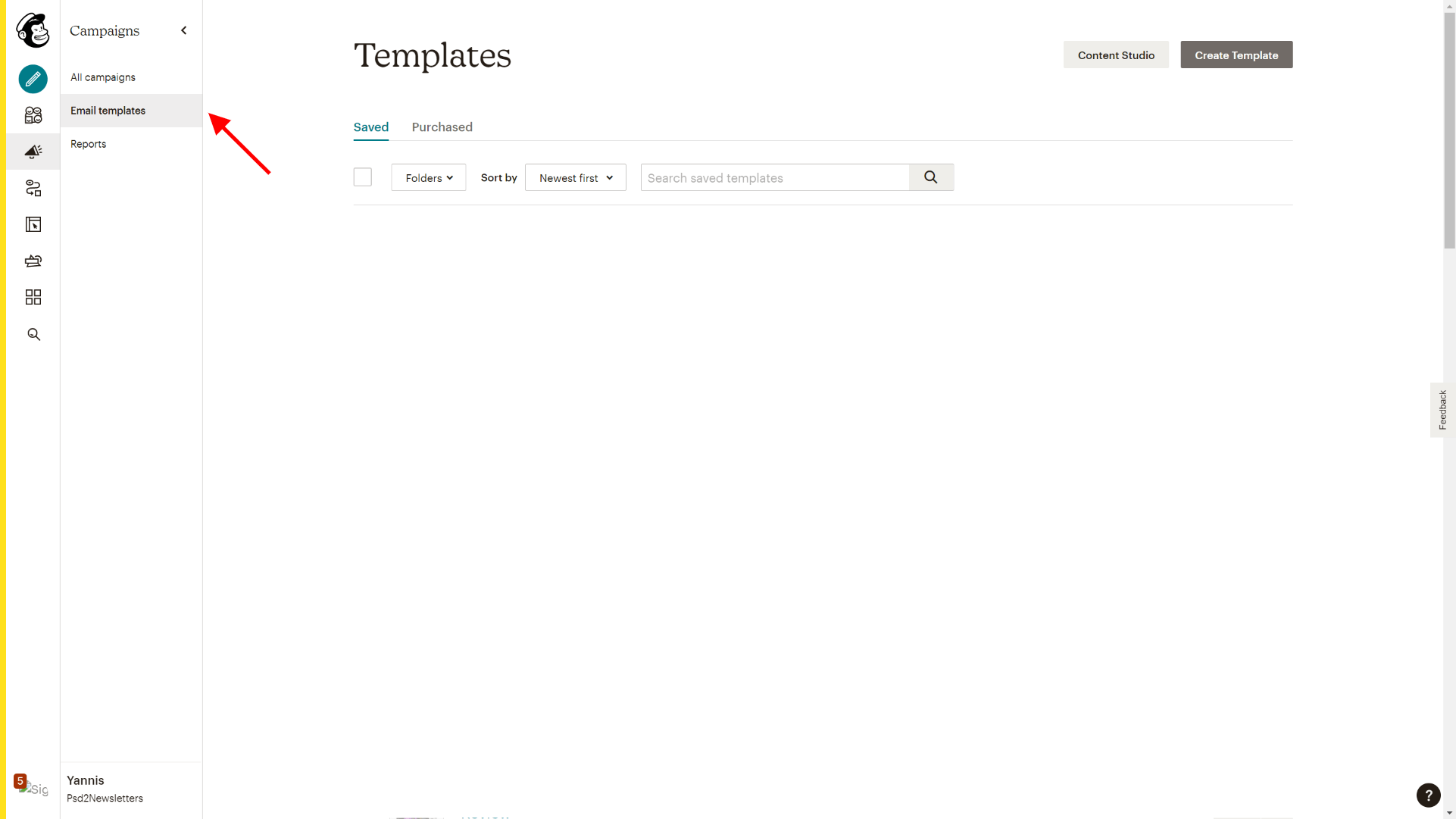
At this point, we suggest selecting the “Import HTML” option.

Type the name of the template. Find and upload the HTML file that you downloaded from Modules Composer earlier and click “Upload”.

Once your template is uploaded click on the button “Save & Exit” which is located on the bottom right of the Mailchimp environment.
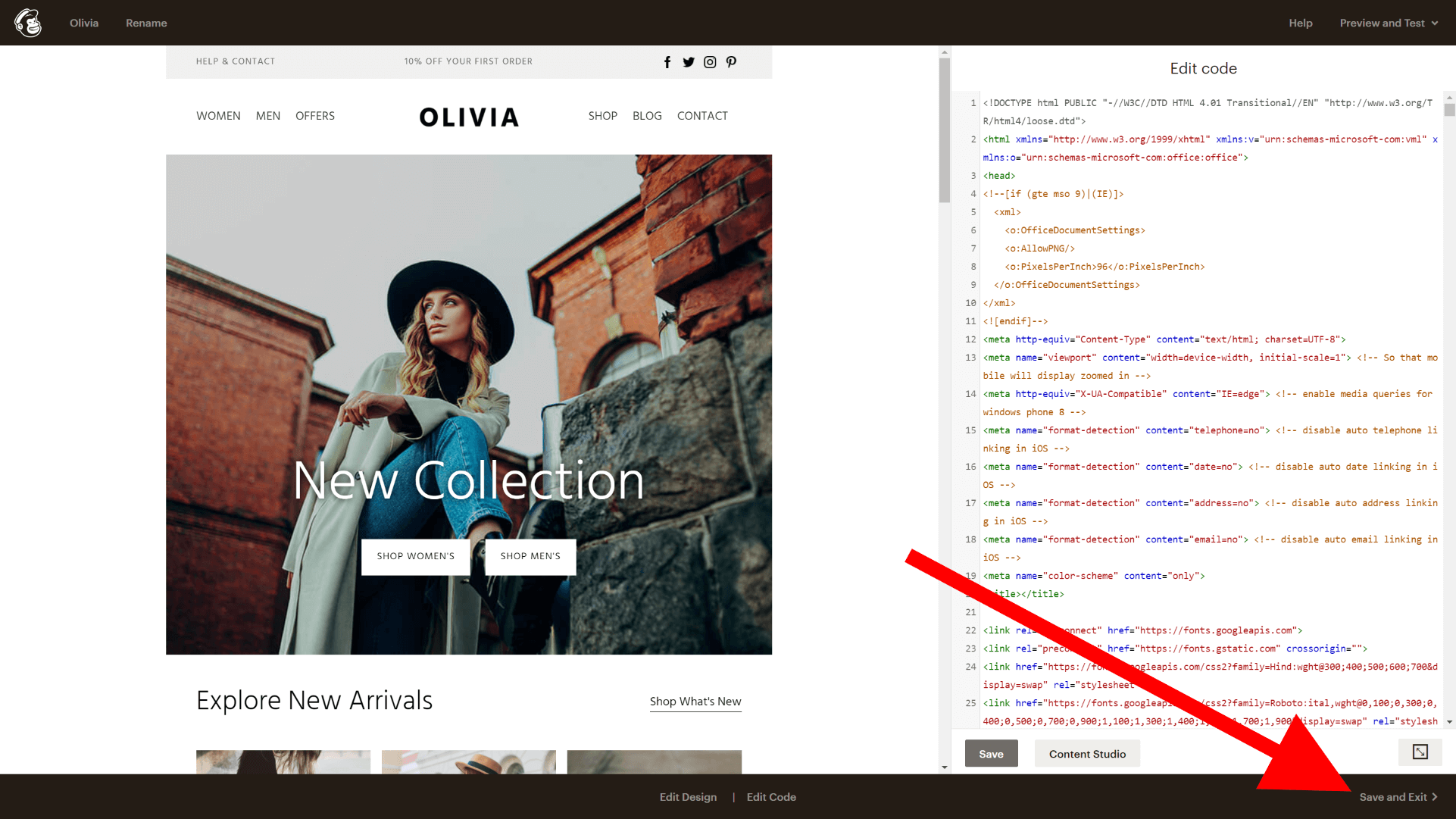
On the “Templates” section of Mailchimp, you see a full list of your email templates that you can use on your campaigns.

Now you are ready to use your uploaded template in any campaign on Mailchimp and get the best results!
What we covered
- How to export a template from Modules Composer.
- How to upload a custom email template on Mailchimp.
Go ahead and create some new email templates for your campaigns!
Happy modules composing!
Get a Free Email Template & Find How Modules Composer Works
Follow Psd2Newsletters and get news and updates in almost daily basis.
- Modules Composer
- Tips & Tricks
- MailChimp
- Outlook
- Gmail
- Stampready
- Dropbox
- Imgur
- Google Drive
- WordPress
- Campaign Monitor
- Klaviyo
- HubSpot
- Elements
- Envato
- Offers



