Our Blog
How to Upload an Email Template in Campaign Monitor
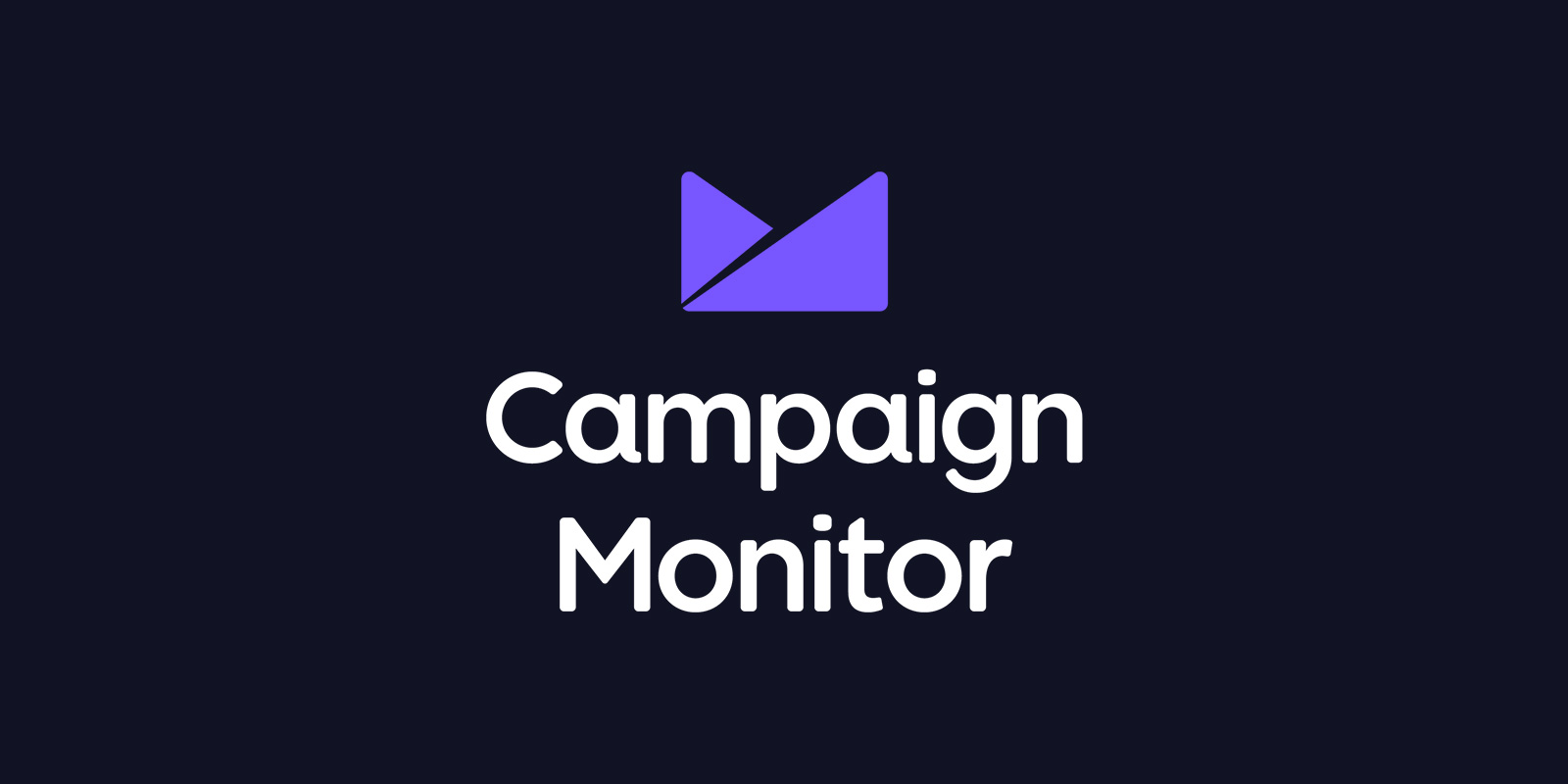
How to create a campaign with a custom HTML email in Campaign Monitor using Modules Composer.
In this tutorial, we’ll be creating an email campaign in Campaign Monitor using a template from Modules Composer.
Before you start you need
- An account on Psd2Newsletters.com
- A Campaign Monitor account
Steps
1. Create and export a template made from Modules Composer
On Modules Composer simply create a template based on our predesigned templates/modules and on the Export panel select “Campaign Monitor” as an export option.

The template will be downloaded instantly in a zip format. Open this file in your browser, you should see the template you just created through Modules Composer.
Now we are ready to upload your template on Campaign Monitor!
2. Upload your email template on Campaign Monitor
On the Campaign Monitor dashboard select the green button “Create” and then on the pop-up options select the “Campaign”.

Fill the fields “Name this campaign”, “Write a subject line” and “Preheader Text” and click on the “Next” button.

Find and upload the HTML file that you downloaded from Modules Composer earlier and click “Import”. It’s not necessary to upload any images or CSS. Don’t forget to uncheck the CSS inline option.

Your template was successfully imported! Now you can Preview it or send a test email. Click the “Next” button to move on.

At this point, you should add the text version of your email. If you don’t have any text version ready simply select the “Import it from your HTML” and then select the “Define recipients”.

Select the email list that will receive your campaign and click on the “Next” button.

Here is an overview of your campaign. Select “Schedule delivery” or “Send a test”. We strongly suggest to test, test and then test again before you send your campaign.

Send now your campaign or schedule for a specific time.

You’ re done!
What we covered
- How to export a template from Modules Composer.
- How to upload a custom email template on Campaign Monitor and send a campaign.
Go ahead and create some new email templates for your campaigns!
Happy modules composing!
Get a Free Email Template & Find How Modules Composer Works
Follow Psd2Newsletters and get news and updates in almost daily basis.
- Modules Composer
- Tips & Tricks
- MailChimp
- Outlook
- Gmail
- Stampready
- Dropbox
- Imgur
- Google Drive
- WordPress
- Campaign Monitor
- Klaviyo
- HubSpot
- Elements
- Envato
- Offers



