Our Blog
How to Upload an Email Template in Klaviyo

How to create a campaign with a custom HTML email in Klaviyo using Modules Composer.
In this tutorial, we’ll be creating an email campaign in Klaviyo using a template from Modules Composer.
Before you start you need
- An account on Psd2Newsletters.com
- A Klaviyo account
Steps
1. Create and export a template made from Modules Composer
On Modules Composer simply create a template based on our predesigned templates/modules and on the Export panel select “Klaviyo” as an export option.

The template will be downloaded instantly in a zip format. Open this file in your browser, you should see the template you just created through Modules Composer.
Now we are ready to upload your template on Klaviyo!
2. Create a Campaign and upload your email template on Klaviyo
On the Klaviyo dashboard select the “Campains” option and then click on the “Create Campaign” button.

First, select the type of campaign. Select the “Email” option and click on the “Create Campaign” button.
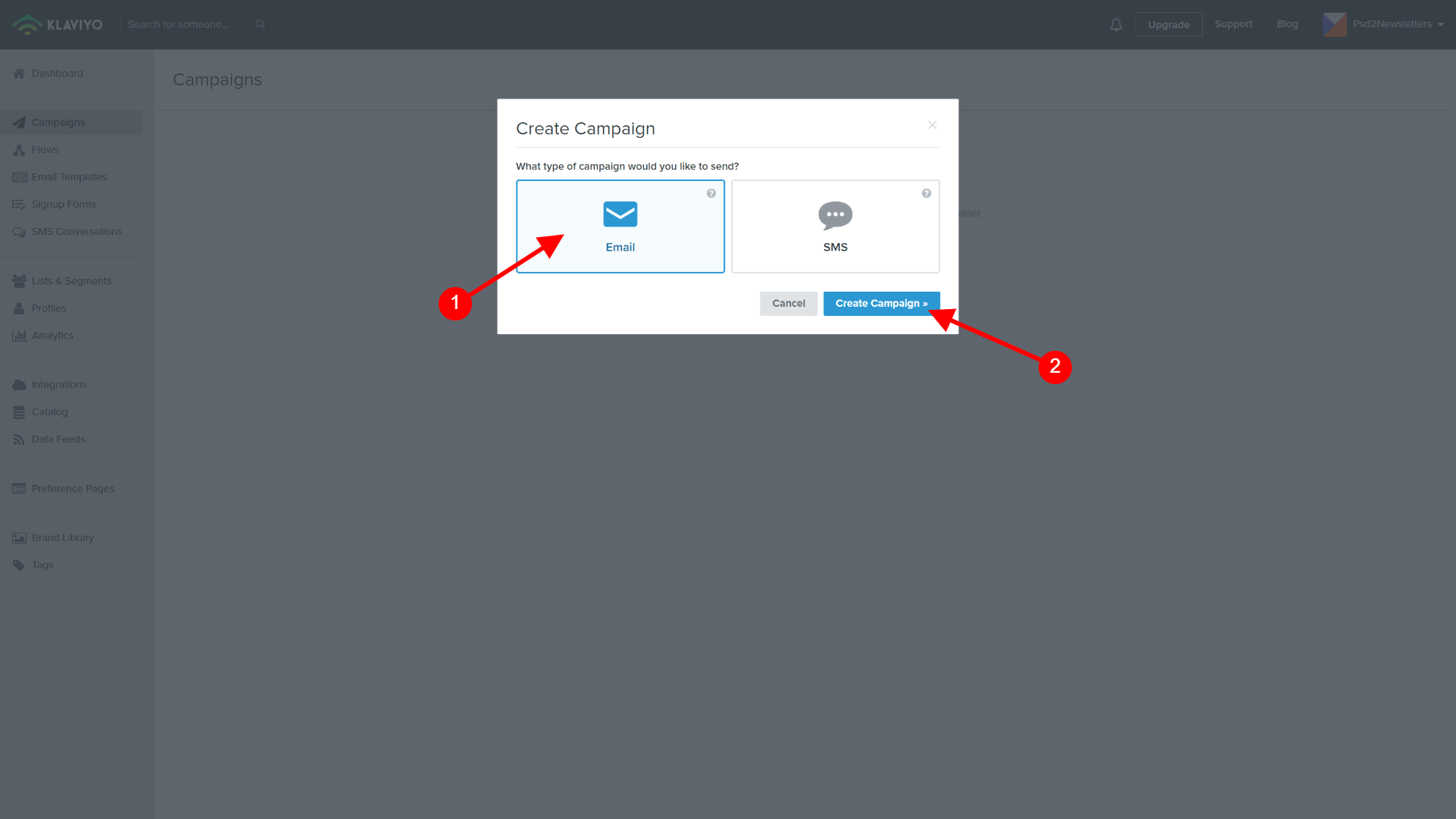
Add all necessary information of your campaign like “Name”, “Recipients” etc and click the “Continue to Content” button.

At this point, you should add the “Subject line”, “Preview Text”, “Sender name” and “Sender email address”. Then you select the “HTML. Custom-code your email for complete control” and click “Continue to Review”.

In this section, you should add the exported HTML and replace the default HTML template that Klaviyo offers.

Open the exported HTML of your custom template and open it through a simple HTML editor like Notepadd.

Copy all the HTML and paste it on Klaviyo HTML editor. Then “Save” your template and click the “Back to Content” button.

You are on the final steps. Add the “Subject line” and click “Continue to Review”.

Review your campaign and click on the “Schedule or Send” button.

Send now or schedule your campaign when and what time to send.

You’ re done!
What we covered
- How to export a template from Modules Composer.
- How to upload a custom email template on Klaviyo and send a campaign.
Go ahead and create some new email templates for your campaigns!
Happy modules composing!
Get a Free Email Template & Find How Modules Composer Works
Follow Psd2Newsletters and get news and updates in almost daily basis.
- Modules Composer
- Tips & Tricks
- MailChimp
- Outlook
- Gmail
- Stampready
- Dropbox
- Imgur
- Google Drive
- WordPress
- Campaign Monitor
- Klaviyo
- HubSpot
- Elements
- Envato
- Offers



